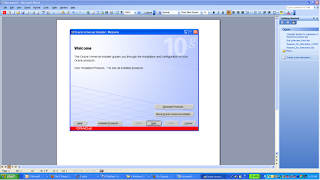
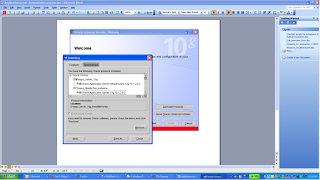
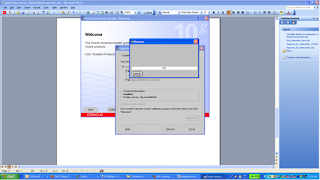
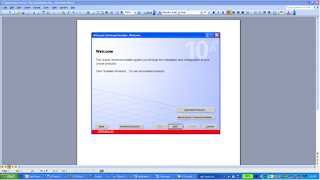
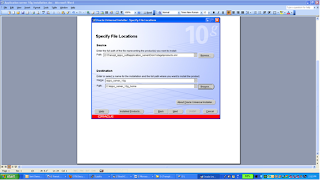
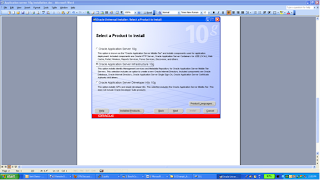
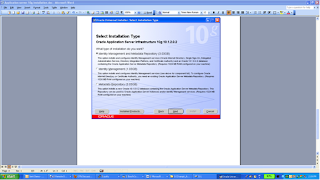
Hi,
Below are the steps for Deinstallation,Installation of Oracle 10g Application Server:
Application server Deinstallation process:
Go to
cd D:\Apps_soft\application_server\Disk1
Launch setup.exe
Click Deinstall products
As seen in above screenshot,click all the products we need to deinstall
And then Click Remove
=>Application server 10g Database
=>Application server Infrastructure
=>Application server Middle Tier
Click Yes and than click OK each time it prompts ,which will all the products of the Oracle Application Server and hence Application server will be deinstall successfully.
Installing Oracle 10g Application Server:
Oracle Application Server (10g Release 2) is installed as follows:
Operating System:Windows XP(32-bit)
Version: 10.1.2.0.2
Size on disk required:20 GB
Step 1:
Browse to :D:\Apps_soft\application_server\Disk1
Step 2:
Specify the name of the Application server and Home location where we will be keeping Infra and Middle Tier home components
Step 3:
Gives 3 options:
1)Installation of Middle Tier
2)Installation of Infra Tier
3)Installation of Developer kits 10g
Select option 2 for Installation of Infrastructure Tier.
<span style="font-weight:bold;">Step 4:
Select option 1:It will install Identity Management and Metadata Repository
Step 5:
We will get message as this software is not certified ignored it and proceed by clicking ok and Check the Administrator privileges which will confirm you have administrative rights to install this software.
Click next
Click next
Click Install
Exit and Come out
II)Middle tier Installation:
Select option 1 For installation of Application Server Middle Tier
Click Next,
Select option 3 For installation of BI and Forms.
Click OK and proceed.
Click Next,
Go to D:\Apps_server_10g_home\install.
And open portlist.ini file to see the port number for Oracle Internet Directory(OID).
Enter your machine name and port for OID. Usually 389 for windows as in our case.
Specify: Instance name:Middle Tier instance and ias_admin password
Click Install
Exit and Come out:
Verification:
U:\>cd D:\Apps_server_10g_home\opmn\bin
U:\>d:
D:\Apps_server_10g_home\opmn\bin>opmnctl status
Processes in Instance: APPS_INFRA_INSTANCE.node1.abc.comp.com
-------------------+--------------------+---------+---------
ias-component | process-type | pid | status
-------------------+--------------------+---------+---------
DSA | DSA | N/A | Down
LogLoader | logloaderd | N/A | Down
dcm-daemon | dcm-daemon | 3740 | Alive
OC4J | OC4J_SECURITY | 4324 | Alive
HTTP_Server | HTTP_Server | 4184 | Alive
OID | OID | 1992 | Alive
D:\Apps_server_10g_home\opmn\bin>cd D:\Apps_server_10g_home\MidTier\opmn\b
D:\Apps_server_10g_home\MidTier\opmn\bin>opmmctl status
'opmmctl' is not recognized as an internal or external command,
operable program or batch file.
D:\Apps_server_10g_home\MidTier\opmn\bin>opmnctl startall
opmnctl: starting opmn and all managed processes...
D:\Apps_server_10g_home\MidTier\opmn\bin>opmnctl status
Processes in Instance: Middle_Tier_instance_node1.abc.comp.com
-------------------+--------------------+---------+---------
ias-component | process-type | pid | status
-------------------+--------------------+---------+---------
DSA | DSA | N/A | Down
LogLoader | logloaderd | N/A | Down
dcm-daemon | dcm-daemon | 7272 | Alive
OC4J | home | 6572 | Alive
OC4J | OC4J_BI_Forms | 7920 | Stop
WebCache | WebCache | 6384 | Alive
WebCache | WebCacheAdmin | 1996 | Alive
HTTP_Server | HTTP_Server | 6360 | Alive
Happy Oracle Apps learning...
Best regards,
Rafi.
that is which i always search for learning by apps.
ReplyDeletethat is great.
Custom Fan Page
Hi, great job, but, it´s so easy in Linux 64 bits too?
ReplyDeleteNow, i´m trying to install OAS in Centos 6.2 but I don't have the binaries, can you any idea about where can i get it?
Sorry for my poor english.
p.s. Amazing blog what you got!!! I´m an Oracle DBA but my weakest part is middleware...because of that, i´m constantly reading all about it.
Nice one Rafi...
ReplyDeleteWe have Apex (3.2) on 11g Enterprise edition(11.1.0.6.0 DB1 instance). We need steps to import and configure same apex application into DB2 database instance on Server2. Because i am unable to open apex application after importing DB1 backup into DB2 instance.
Thanks for Information Oracle 10g/11g Database Administration In this course, you will explore how an Oracle Database applies ‘grid computing’ to multiple computers to provide fast, efficient, secure data storage and manipulation that easily scales to thousands of clients. You will learn how to install, administer, and maintain an Oracle 10g or 11g database in an effective and efficient manner. You will cover the interaction among Oracle components, Oracle’s architecture, and user management. Performance monitoring, database security, and backup and recovery techniques are covered. This course will assist those preparing to take the Oracle Certified Associate (OCA) certification examination.Oracle 10g / 11g DBA Online Training
ReplyDeleteHi,
DeleteI am facing below error while trying to start report server.
[oas@ppd-app01 /]$ opmnctl startproc ias-component=reppwrcarddc
opmnctl: starting opmn managed processes…
================================================================================
opmn id=ppd-app01.software.com:6201
0 of 1 processes started.
ias-instance id=as_home.ppd-app01.software.com
++++++++++++++++++++++++++++++++++++++++++++++++++++++++++++++++++++++++++++++++
ias-component/process-type/process-set:
reppwrcarddc/ReportsServer/reppwrcarddc
Error
–> Process (pid=10247)
failed to start a managed process after the maximum retry limit
Log:
/oas/frs/opmn/logs/reppwrcarddc~ReportsServer~reppwrcarddc~1
below logs generated in reports.log file.
tailf reports.log
Environment:getEnvironmentStrings java.lang.UnsatisfiedLinkError: no rwu in java.library.path
Environment:Environment java.lang.UnsatisfiedLinkError: no rwu in java.library.path
Environment:getEnvironmentStrings java.lang.UnsatisfiedLinkError: no rwu in java.library.path
Environment:Environment java.lang.UnsatisfiedLinkError: no rwu in java.library.path
Environment:getEnvironmentStrings java.lang.UnsatisfiedLinkError: no rwu in java.library.path
Environment:Environment java.lang.UnsatisfiedLinkError: no rwu in java.library.path
Environment:getEnvironmentStrings java.lang.UnsatisfiedLinkError: no rwu in java.library.path
Environment:Environment java.lang.UnsatisfiedLinkError: no rwu in java.library.path
Environment:getEnvironmentStrings java.lang.UnsatisfiedLinkError: no rwu in java.library.path
Please check and reply with your assistance.
Hi, great job, but, it´s so easy in Linux 64 bits too?
ReplyDeleteWeblogic Application Server training